According to LinkedIn data, the chances of people accepting connection requests increase 2X if the users have met face-to-face. With that in mind, LinkedIn has formally launched Events so that users can create and join professional events, invite their connections, have conversations with other attendees, and stay in touch after the event ends.
To create an Event:
Visit the left-side panel of the LinkedIn newsfeed (or profile dropdown on mobile) and click the + symbol next to Events
Add event details including: Name, date, time, location, venue detail such as floor and room, an event description, and URL
Choose the event’s privacy settings. Events can be public to everyone or private so that only invitees with the direct link can view.
Once an event is created, personal connections can be invited using filters such as location, company, industry, and school.
Leading up to the event, the creator can easily track attendees and share post updates – much like Facebook’s Events option.