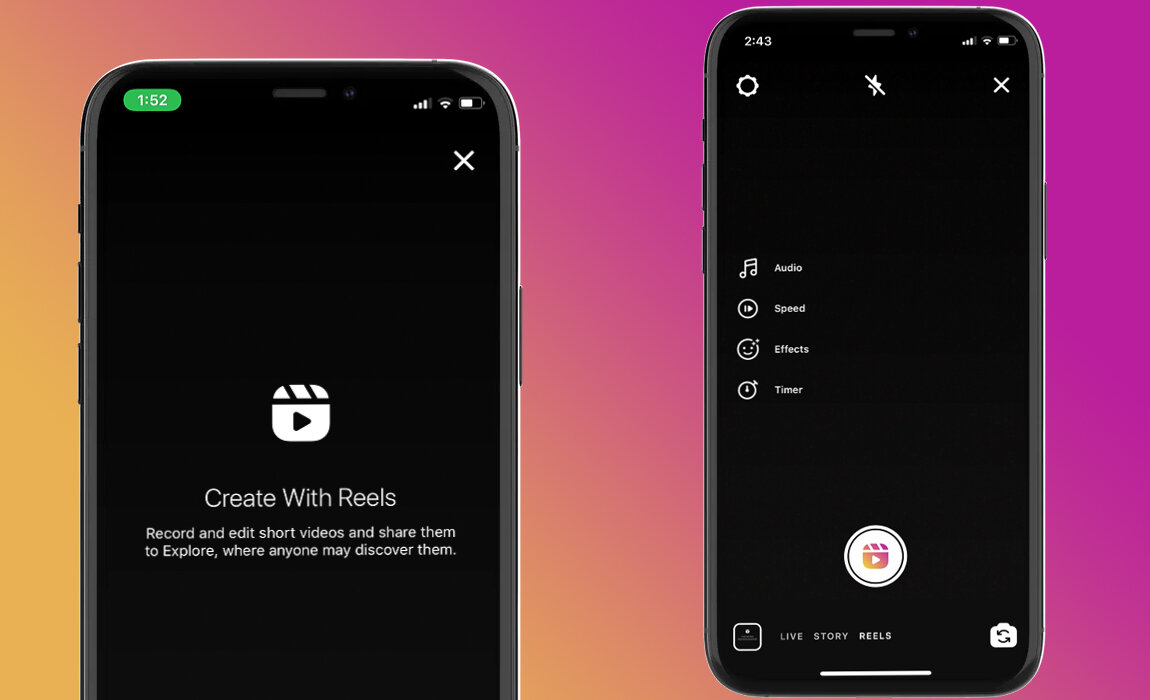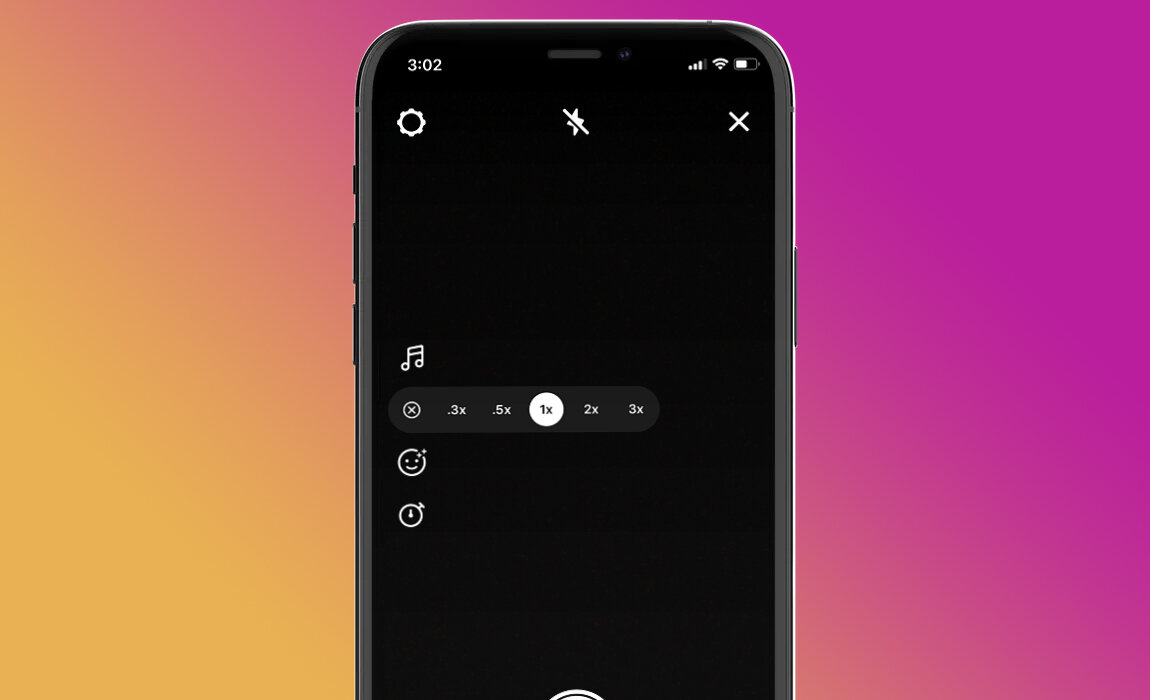Instagram Reels, the platform’s built-in TikTok competitor, has officially launched for all users in the United States.
Reels are short, looping videos similar to Instagram’s Boomerang feature except they can contain multiple clips and audio. If an account is pubic and a user creates a Reel featuring original audio, that sound may then be used by others.
To begin creating your video masterpiece, open the Instagram Stories camera and select Reels from the bottom menu.
From here, there are multiple options.
Record:
Users can begin recording a video right away by holding down the Reels icon. Similar to TikTok, recording can start and stop multiple times during the maximum 15-second video period.
Add Audio:
Music from Instagram’s audio library can be added by selecting the note icon. This function works exactly like the music sticker feature for Instagram Stories where users can search for audio and trim their selection to the part of a song they want featured in their video.
Speed:
The play icon allows for the adjustment of video recording speeds. Currently, slow motion options of .3x and .5x are available as well as fast forward options of 2x or 3x.
Effects:
Instagram’s AR filters or effects are also available to apply before recording with both the back and front-facing camera. Users can choose from the filters shown or scroll all the way to the right to browse more effects.
Timer:
The stopwatch icon leads to a timer that allows users to select how long they want each clip within their Reel to be. When selected, the timer allows for hands-free recording and offers a 3-second countdown before that recording begins.
Align:
Once a recording occurs via the timer option, an align feature pops up that offers a video overlay so users can match up the next sequence in their video.
Add Footage:
Video content from the user’s camera roll can be added to a Reel by tapping the square in lower left corner. If the video selected is longer than 15-seconds, a trim tool is available to selection which portion of the video should be added.
GIFs & Stickers:
After a recording is complete, a number of Instagram Story features are available to decorate the captured footage. Among these are a number of Instagram Stickers, the draw and text tools, and GIF tool.
Once a Reel is finished, users can choose to share the video exclusively to Reels (where it will appear under a separate tab on their profile and within the Explore feed) or to both Reels and their Instagram Feed. These options include the ability to add captions and hashtags, and even custom thumbnails.
Alternatively, the Reel can be shared as an Instagram Story.
Want to make the most of this new feature? Contact us!