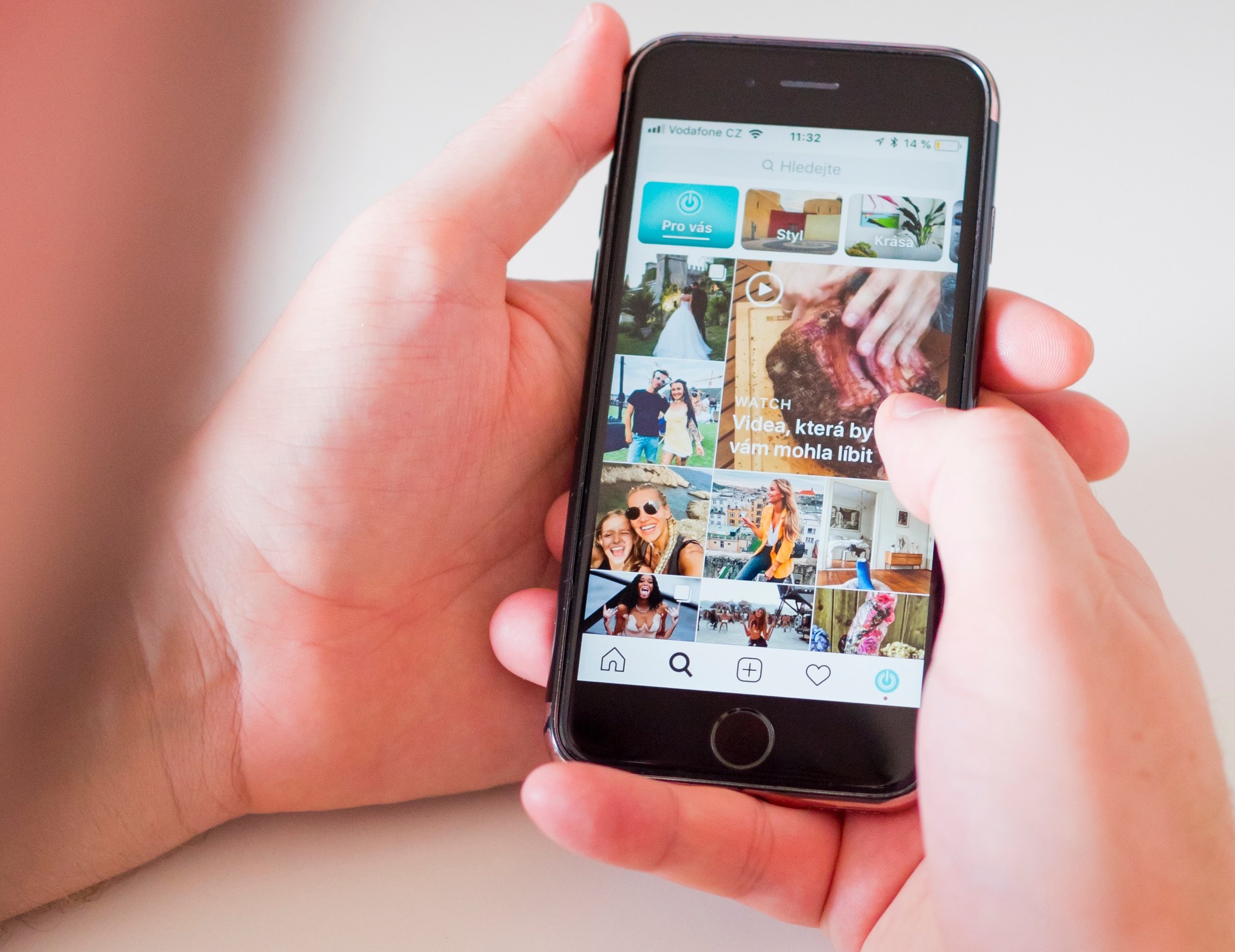Increasingly, more and more consumers are choosing to voice their thoughts and experiences online. More often than not, as is typical of customer service comments, those experiences are negative. In the past, a customer complaint could somewhat be contained via a person-to-person conversation, but the Internet made those complaints public and now social media is amplifying them to ever-expanding audiences.
One of the most popular outlets to air customer service grievances happens to be Twitter. According to a survey conducted by the social media platform, 80% of social care requests sent via social media occur on Twitter. Because of this, brands have to carefully monitor and address customer concerns in order to satisfy current customers and avoid distancing potential ones.
On a basic level, Deph Digital recommends the HEARD response strategy. This includes:
Hear - listen to what the customer has to say
Empathize - take into consideration the customer’s time, money, and feelings
Apologize - take accountability for the situation
Resolve - try to fix the error if possible or compensate the customer
Diagnose - explore how the error happened and what safeguards can be implemented to protect customers in the future
But HEARD is just a starting point. Successfully implementing a full-scale customer service management system means “considering a range of administrative, technical and cultural factors.” That’s according to Twitter’s Lead Product Solutions Sales Manager, Joe Rice, who recently outlined a checklist for getting the customer experience right. Find our notes below.
Approval Workflows, Routing & Prioritization
Brands should have a permission-based workflow that outlines who is responsible for complaint monitoring, consumer communication, and response approval. Cases should be routed and prioritized according to the established workflow that takes into consideration language-specific options for global coverage.
Customer Service Analytics
Brands should regularly look at the data available to them in order to gauge whether they’re appropriately addressing consumer complaints. These analytic metrics shouldn’t consist of things like total number of issues, but should be care-focused, putting the customer’s needs first. Consider: First Response Time, Average Handling Time and Time to Resolution.
Customer Experience Auditing
Accessing, exporting, and analyzing full conversation histories can be critical in determining whether complaints are being handled properly. Getting feedback from a third-party is recommended.
Case Management & Ticketing
Are cases or tickets being created for follow-up and/or escalation? Often, customer complaints go beyond social media interaction. Other integrated departments of a business should be notified of relevant issues in order to correct problems that may be present throughout the customer journey.
Customer Service Chatbots
Consider integrating chatbots to improve customer experiences. Chatbots increase response time and can effectively manage simple issues and issue alerts for those that are more complicated.
Compliance & Information Security
Ensure that all social media admins are well-versed in industry and/or country-specific regulations.
Conversation History
When possible, move public conversations into private messages. Doing so can provide more context and decrease additional public response. Brands can request that a customer move from a tweet into a DM via direct message deep links.
Customer Relationship Management & ID Matching
Adding notes to customer profiles can assist with response strategy if there are multiple admins handling a case or if a customer has multiple cases. Facebook allows brands to add details (such as contact information), labels (to organize cases), and notes (for remembering important customer details) via the Messenger Inbox and Pages app. Twitter allows brands to match user IDs to customer records for outside CRM tools, so long as the user has the user has consented.
Customer Care Feedback
When possible, brands should deploy Customer Satisfaction (CSAT) and Net Promoter Score (NPS) surveys and track sentiment conversion. Through Twitter’s ecosystem customer service solution providers, brands can ask customers how they would rate their experience and how likely they are to recommend the brand.
Customer Knowledge Base
Brands should have an accessible knowledge base for admins that contains customer/order information and suggested answers for common issues.
Onboarding
New admins should receive customer satisfaction training that includes general communication guidelines such as establishing an appropriate tone of voice when engaging with customers.